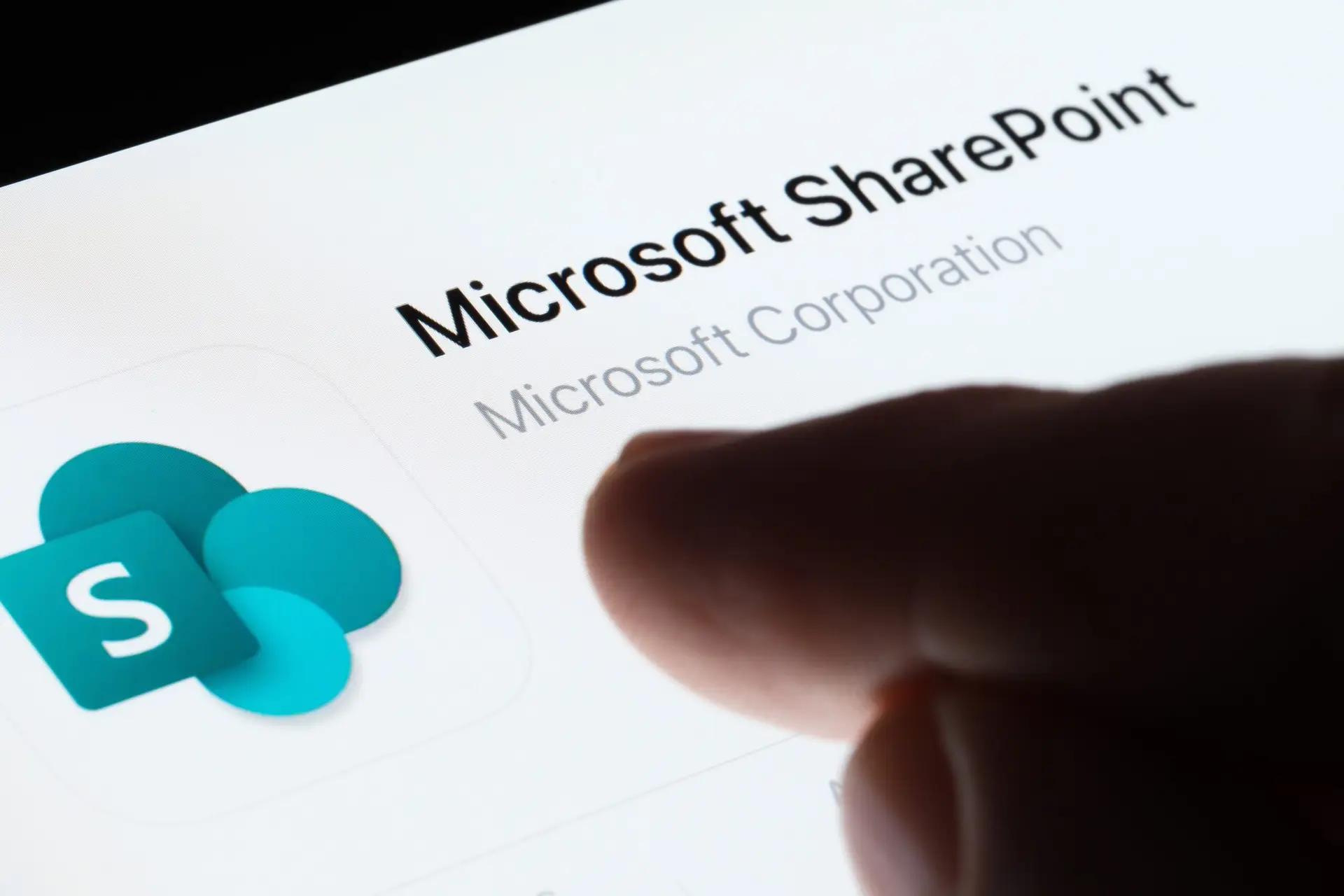Step 1: Accessing Your SharePoint Client Portal for the First Time
1. Invitation Email
- You’ll receive an email invitation from Abode Built with a link to the SharePoint site.
2. Log into SharePoint
- Click on the link in the email to open the SharePoint site.
- Use the credentials provided in the email.
3. Accept Permissions:
- The first time you log in, you may be asked to accept permissions. This allows you to access the site securely.
4. Set Your Password
- If you’ve been provided with a temporary password, you’ll be prompted to set a new one during the login process.
5. Navigate to Your Project Site
- Once logged in, you’ll land on the homepage or a dashboard. From there, access your project site by selecting the relevant project link or document library.
Step 2: Exploring SharePoint Document Libraries
1. Navigate to the Library
- Select the appropriate document library from the site menu (e.g., “Blueprints,” “Contracts”).
2. View, Download, or Edit Files
- Click on files to view or edit online, or download them to your device for offline use.
3. Upload Files
- Use the Upload button to share feedback or add necessary documents.
Step 3: Things to View on Your Portal
SharePoint offers various web parts that enhance collaboration and make the platform more intuitive. Here are some key web parts you’ll encounter:
1. Document Library
- Provides quick access to project files, sorted by folders or categories.
- Allows for uploading, sharing, and version tracking.
2. Project Timeline:
- Visualizes the project schedule, showing important milestones and deadlines.
- Helps you stay informed about key dates.
3. Task Lists
- Displays assigned tasks, deadlines, and progress tracking for your project.
- Integrated with tools like Microsoft Planner for dynamic updates.
4. News and Announcements
- Highlights important updates, such as project status, changes, or upcoming meetings.
5. Quick Links:
- Provides easy access to frequently used resources like contracts, safety protocols, or external applications.
6. Reports:
- Displays dashboards showing project performance, budgets, and progress metrics.
- Gives you real-time insights into the project’s status.
7. Contact Information
- Lists key contacts for the project team, including your project manager and support channels.
Step 4: Navigating the SharePoint Interface
1. Site Navigation Menu:
- Use the left or top menu bar to explore different sections of the site.
2. Search Functionality:
- Use the search bar to quickly find specific documents, announcements, or tasks.
3. Favorites:
- Pin frequently used pages or documents libraries to your favorites for easy access.
FAQs for Guests and Clients
1. What if I didn’t receive an email invitation?
- Check your spam/junk folder or contact your Abode Built project manager.
2. Can I access my SharePoint on mobile?
- Yes! Download the SharePoint mobile app for easy access on the go.
3. What should I do if I forget my password?
- Use the “Forgot Password” option on the login page or contact avaassist@goabodebuilt.com
Need Assistance?
For additional support or questions about using your SharePoint Portal, reach out to:
Email: avaassist@goabodebuilt.com or contact your Project Manager.